Download
First, get the code: Animation.java
(35Kb)
Usage
Place the file in the /code folder of any sketch you'd like to
use animation with. For an explanation of how to do this using
Windows, read on.
Detailed Installation Instructions
1. Find (or create) the sketch you'd
like to add animation to:
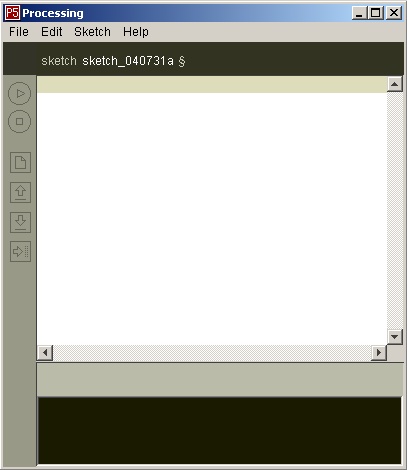
2. Click on "Show sketch folder," located under
the Sketch menu.
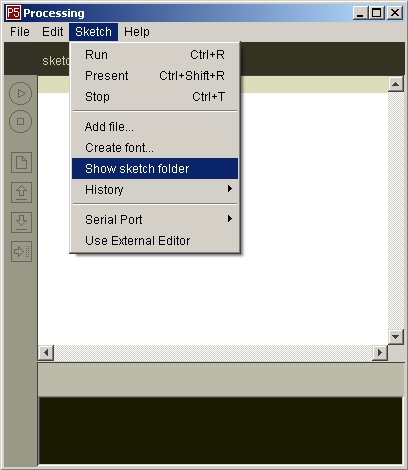
3. Locate the new window that opens. It should have the
same name as your sketch.
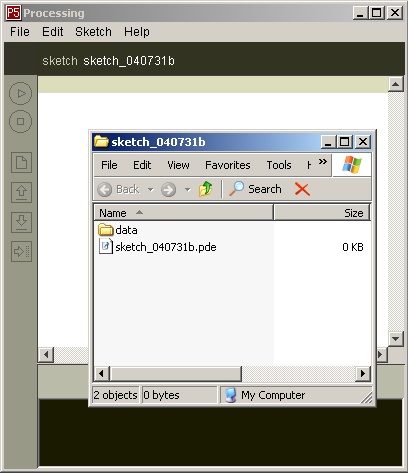
4. In the new window, create a new folder. This can be
done under the File menu.
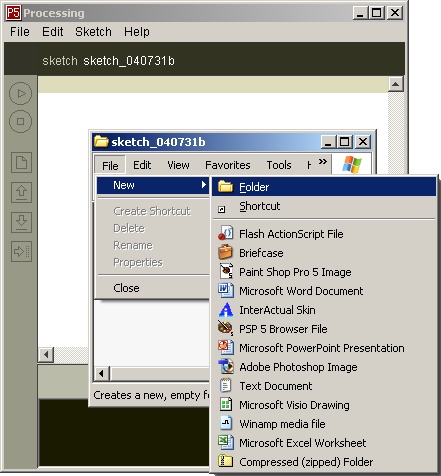
5. Type the name "code" for the new folder.
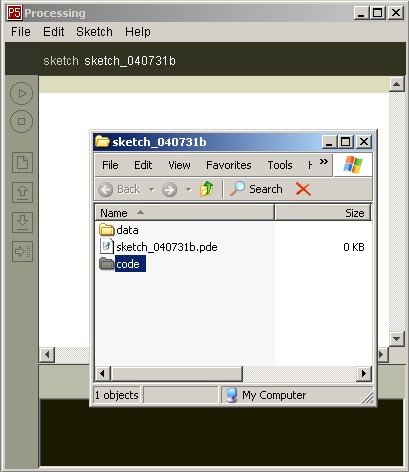
6. Open the code folder, and place the Animation.java
file inside.
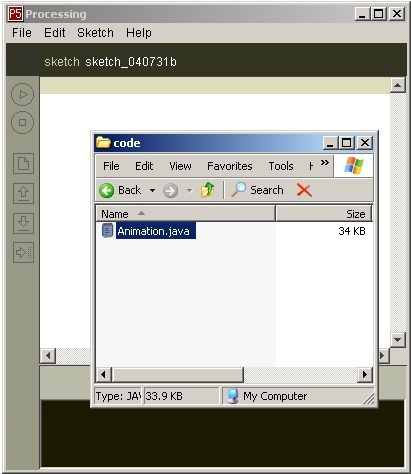
That's it! Now you can use Animation objects in this sketch.
|